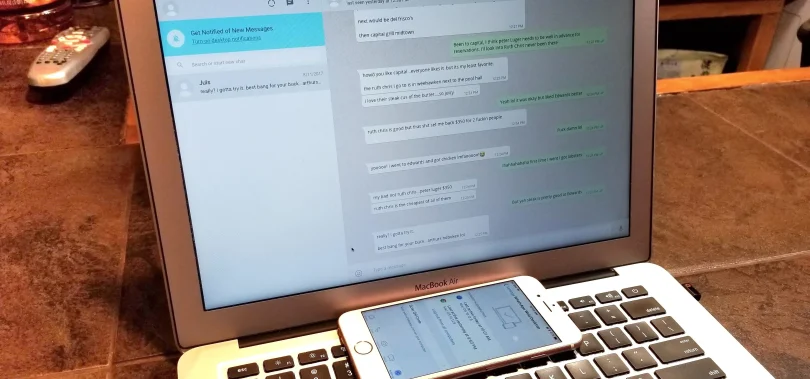There’s no denying that in today’s fast-paced digital world, it’s easy to send a quick message and end up regretting your decision afterward. From a very rude Facebook post to a text sent to the wrong person, and even oblivious to what you meant by it, there’s just nothing quite like the ability to delete a message. For any of us who spend long hours of our days working on our computers, WhatsApp Web has proven a lifeline, providing constant connectivity without having to switch back and forth to our mobile phone. Fortunately, the ability to delete web messages from your computer is as powerful as on your smartphone or tablet. This article will walk you through the process of how to remove your messages from your browser.
Understanding the “Delete for Everyone” Feature
Before you start deleting messages for yourself, you’ll want to know how it works. When you delete a message on WhatsApp Web, you are usually selecting “Delete for Everyone”. This not only deletes the message from your own screen, but also sends a command to the chat server that tries to delete the message from the recipient’s chat as well. For this to work, both you and the recipient must be running the most recent version of WhatsApp. There is also an expiration date: you cannot delete web messages for up to 2 days and 12 hours (60 hours) after you send them. After this window, you can only select “Delete for Me”.
A Step-by-Step Guide to Deleting Messages
The entire process of deleting / zap web messages is so simple. Basically just follow these steps.
- Open WhatsApp Web: Go to web. whatsapp. com in your browser (Chrome, Firefox, Edge or Safari) and make sure your phone is connected to internet and the WhatsApp app is open to scan the QR code.
- Go to the Conversation. Select and click on the individual / group chat in which the message you wish to delete has been sent.
- Find the Message: Double click on the conversation until you find the offending message.
- Start the Deletion: Right-click the message you want to delete. A small arrow (or three dots) will pop up on the far right. Click it to open up a dropdown menu.
- Select your action: From the menu bar choose ” Delete “. A pop-up window will open where you can choose one of three options: ” Delete for Everyone ” or ” Delete for Me “.
- Zap it: To have the message get deleted from your chat and also the recipient’s, click “Delete for Everyone”. As long as you confirm it if asked.
Once confirmed the message will be replaced by a note that says ” This message was deleted ” which will be visible to everyone in the chat to let them know that a message has been retracted.
When You Can Only “Delete for Me
There ‘s a set of scenarios you ‘ll be unable to do ” Delete for Everyone ” – that is to say you will only be able to delete web messages from within your view. For example if:
- The message was sent more than 2 days and 12 hours ago.
- The recipient has some kind of extremely old version of whatsapp that does not let you do this.
- The message was already deleted on your primary phone device.
In such cases you can still use the option “Delete for Me” to clean up your own individual chat history and inbox on WhatsApp Web.
Best Practices and Limitations
Well eflinging a Web Message across the internet is nice but it’s not a magic trick: the receiver could have just hit on the message’s URL (see “notification” icon on their phone) before you deleted it. It’s best used as a quick fixes for silly blunders in a recent conversation, not as a way to rewrite history long after a conversation has started. Also it is generally best to avoid using it too often; it is not proper etiquette to use the delete function too much, as it can be distracting in conversations.
Conclusion
WhatsApp Web is a crucial part of your mobile communications setup, and with the app fully integrated with features like “Delete for Everyone, ” you have full control over your chat with your computer from anywhere on-the-go. If you’ve ever tried to manage your messages with your phone, but had trouble using any of the same features you use in the mobile app, you’ll probably understand how the “Delete for Everyone” feature works: you can easily manage your messages, rectify mistakes and keep your conversations cleaner and more accurate—without ever leaving your computer. So next time a missed opportunity or something by chance slips through the cracks, remember—you can zap web messages away too.